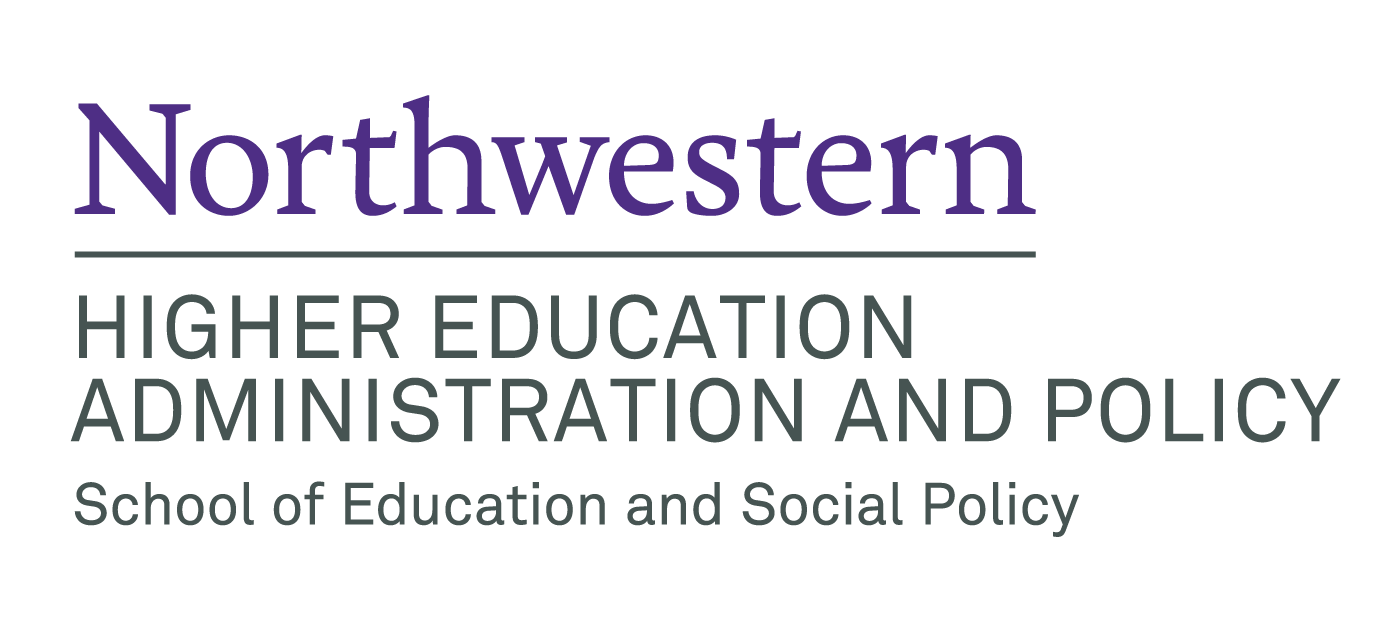Academic Resources
Plantastic Course Planner
This website is a tool that allows you and your advisor to plan out the courses you will take to complete your degree program. Once your initial program plan has been created and approved, you will be able to refer to it later when registering for classes. Should your plans change you will be able to modify your program plan and your advisor will work with you along the way to make sure your program plan fulfills all degree requirements.
Creating Your First Plan
When you first log in, you will see a home page waiting for you to propose your first program plan. Just click the “Create a plan now” button to get started.
You will be prompted to choose the quarter you will be beginning your studies. Choose one and click “Go” to continue.
The main program plan editing interface consists of 4 sections:
- The Validation Area - Any problems with your plan, such as not containing required courses or pre-requisites, will be listed here.
- The Plan Outline - This is a list of all the school year quarters that comprise your plan. Click the “add quarter” link to add another quarter to the end of your plan. Click any quarter to go to that sectoin of the form.
- The Course Chooser - Each quarter contains a set of five course select boxes. The courses that will be offered that quarter are contained in the select boxes, so choose the ones that you plan to take each quarter.
- The Save Button - Once your plan passes all validation requirements, the save button will be enabled. Type in a short message for your advisor explaining your plan and click “Save” to send your plan on to the next step.</dd>
Once you have saved your plan, your advisor will be notified and will look at it. They can either approve the plan as-is, make changes to it, or send it back to you for further work. Once your advisor approves your plan, you will be notified via email.
Additionally, at any time before your advisor approves your plan, you can log in and make further changes to it by clicking the “View or revise my proposed plan” button on the My Plan page.
Making Changes
After your plan has been approved by your advisor, you will be able to view it on your My Plan page. Note that only your current, active plan is displayed on this page – this is the plan that your advisor has approved. Any changes to this plan will not be considered “official” until approved by your advisor. If you would like to make changes to your approved plan, click the “Revise my plan” button at the bottom of the My Plan page. Note that you will not be able to save this new proposed plan until it passes all validation rules and any changes must go through the same approval process as your original plan.
Viewing History
All of the “actions” that you and your advisor take on your plan are logged and can be viewed on your History page. Also, if you would like to view any previous versions of your plan and compare them with your current active program plan, you may do so on this page.
When viewing an archived, proposed, or rejected program plan, it is shown side by side with your current active program plan. The active plan will be on the left, and the other plan on the right. Any classes removed from a plan will be highlighted in red and classes added are highlighted in green, giving you a visual representation of the changes.
FAQ
What is the difference between an active program plan and a proposed program plan?
You may only have one active program plan at a time. Any plan you propose must be approved by your advisor before it becomes active, and a newly activated plan will turn your existing active plan, if any, into an “archived” plan. Any program plan that you as a student create will be a “proposed” plan until it is approved or cancelled.
Can I cancel a proposed plan change?
Yes. Click the “View or revise my proposed plan” button on the My Plan page, and then click the “Cancel this plan revision” link at the bottom of the plan editing form.
What if I have already taken a course required for degree completion outside of the program?
Notify your advisor and they will be able to add a waiver for that course so your plan does not have to meet that course requirement.
What are the requirements to save my program plan?
In order to be saved, a plan must satisfy these requirements:
- All courses required for the degree program (and their pre-requisites, if any) must be included.
- Pre-requisites must be taken either the same quarter or a previous quarter of the course that requires them.
- No course may be repeated.
- Any “generic” courses included in the plan, such as an internship or an elective outside of your program, must be given a descriptive name.
What if a class I plan to take is cancelled?
The MSHE office will notify you and either make changes to your plan themselves, or ask you to log in and propose a new plan.